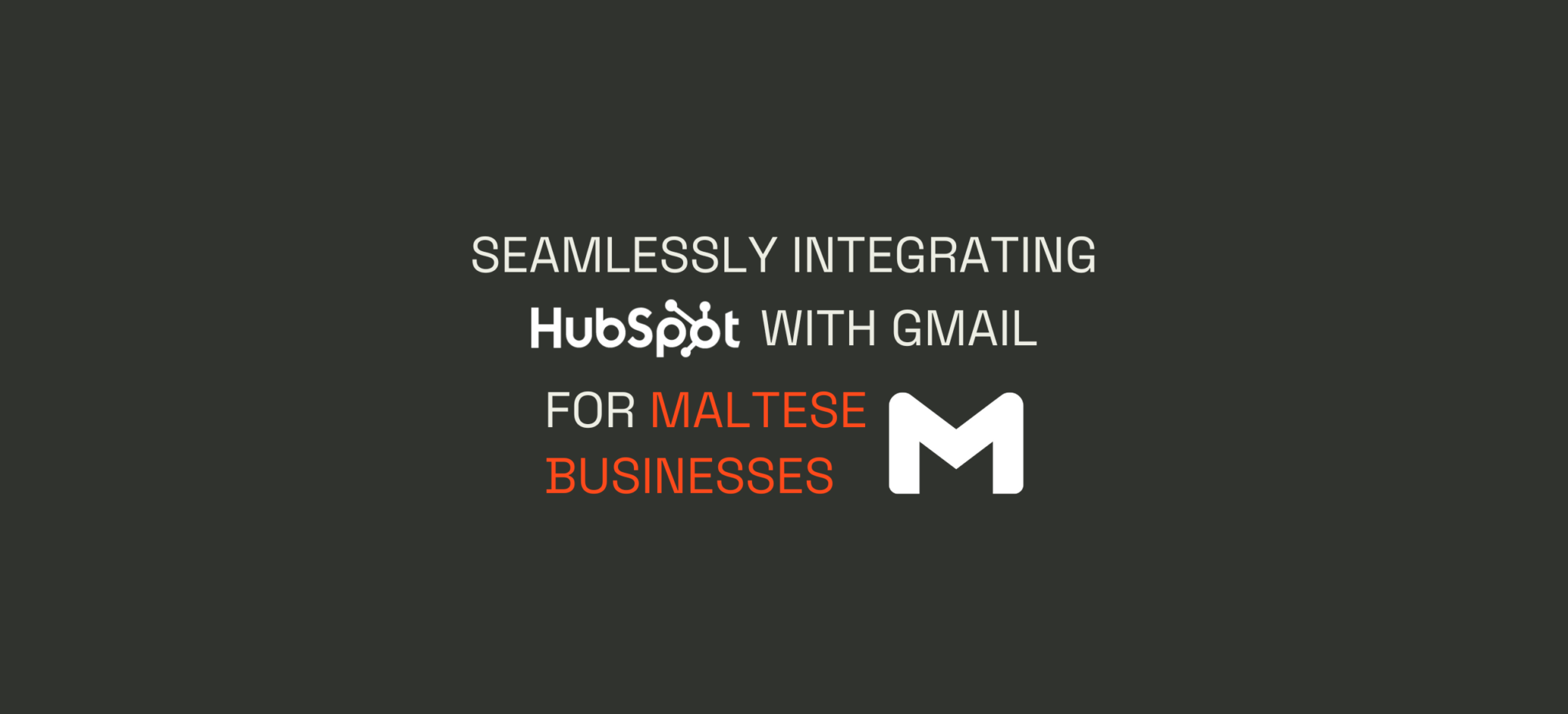
Seamlessly Integrating HubSpot with Gmail for Maltese Businesses
Integrating HubSpot with Gmail will significantly improve the productivity of your sales operations and CRM. This HubSpot integration can be set-up relatively easily by a Maltese HubSpot Partner Agency because it’s an off-the-shelf integration. This means that it already exists and can be customised to your needs with some tweaks.
Here are the steps to integrate HubSpot with Gmail:
1. Install the HubSpot Sales Chrome Extension
The ready-built HubSpot Sales Chrome extension is designed to help you connect HubSpot CRM directly with your Gmail account.
Here’s how:
- Go to the Chrome Extensions Store and look up “HubSpot Sales”
- Click “Add”
- Now, sign in to your HubSpot account (as prompted by the extension).
- Give the app the necessary permissions to access your Gmail account.
2. Synchronise HubSpot with Gmail
Once the extension above is set up, and you’re signed in, follow these steps to synchronise both apps:
- Click on the HubSpot Sales Extension icon in your Gmail dashboard and follow the wizard to connect your Gmail account with HubSpot.
- Go to your HubSpot account settings, find “Email Integrations,” and make sure that your Gmail account is connected. Familiarise yourself with the configuration settings.
3. HubSpot Email Tools
Leverage these tools to uplevel your email communications:
- Enable email tracking to receive notifications when recipients open your emails or click on links. This helps you understand engagement and follow up more quickly which has an impact on how many sales you close.
- Create and save email templates in HubSpot for emails you send often. This will help you save time and get more consistent with communication.
- Automate follow-up by creating email automation sequences in HubSpot.
- Enable ‘snippets’ to save and insert frequently used text blocks into your emails quickly.
4. Keep Track of Your Emails
Make sure that HubSpot is tracking all the data about your email communications:
- Set your options to automatically log emails sent from Gmail to the relevant contact records in HubSpot.
- For emails you don’t want to log automatically, you can log them individually by clicking the HubSpot icon in your Gmail dashboard and selecting “Log in CRM.”
6. Using HubSpot CRM with Gmail
There are many settings you can use to track and improve your email interactions and reporting with HubSpot. Here’s a few:
- In HubSpot, you can create new contact records, recent activities, and interaction history directly within Gmail.
- You can also attach documents you previously stored in HubSpot to your Gmail messages.
- You can create HubSpot Tasks directly in your Gmail dashboard and also follow-up emails and/or other actions.
7. Training and Monitoring
Looking for a HubSpot Certified Agency Partner to help you set this integration up and/or support your team with training and monitoring?
Then we should talk.
Book your free demo call here to understand if we’re a good fit.
Article Written by
secteam
Similar articles you might be interested in

HubSpot VS Pipedrive
Comparing Pipredrive to HubSpot and understanding which one is right for you is no easy feat. Pipedrive is a solid CRM and can be great for your sales team, whilst HubSpot is more comprehensive and includes a number of ‘hubs’...

Exploring the Advanced Features of HubSpot's Marketing Hub Professional
Marketing Automation The Professional version of HubSpot Marketing Hub offers robust marketing automation features. These allow organisations to automate various tasks that would otherwise be time-consuming, such as email marketing, social media posting, and follow-ups. With its workflow automation capabilities,...
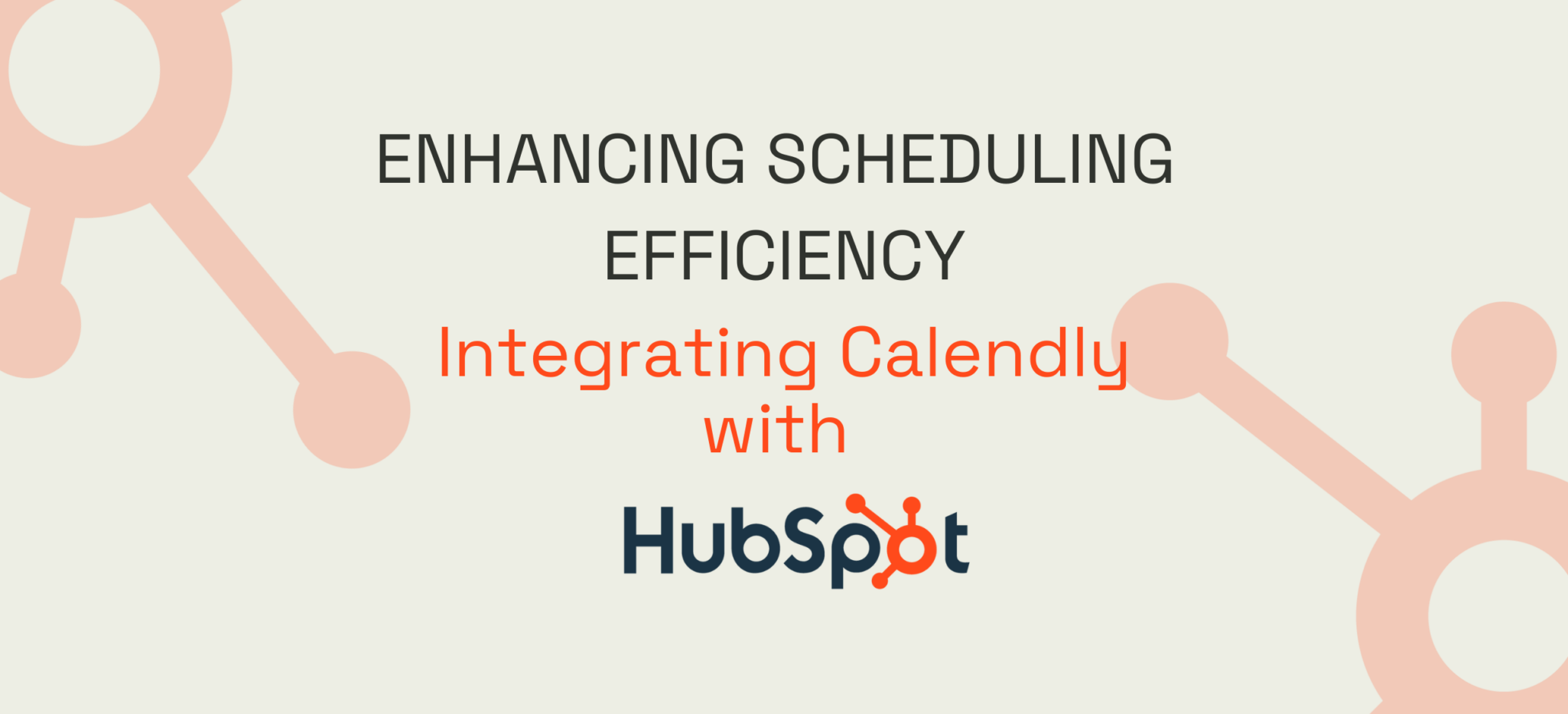
Enhancing Scheduling Efficiency: Integrating Calendly with HubSpot
If you’re already using Calendly and looking into HubSpot, you may want to explore the powerful combination of streamlined scheduling and comprehensive CRM capabilities the two together will give you. This integration enables the automation of daily mundane tasks and...