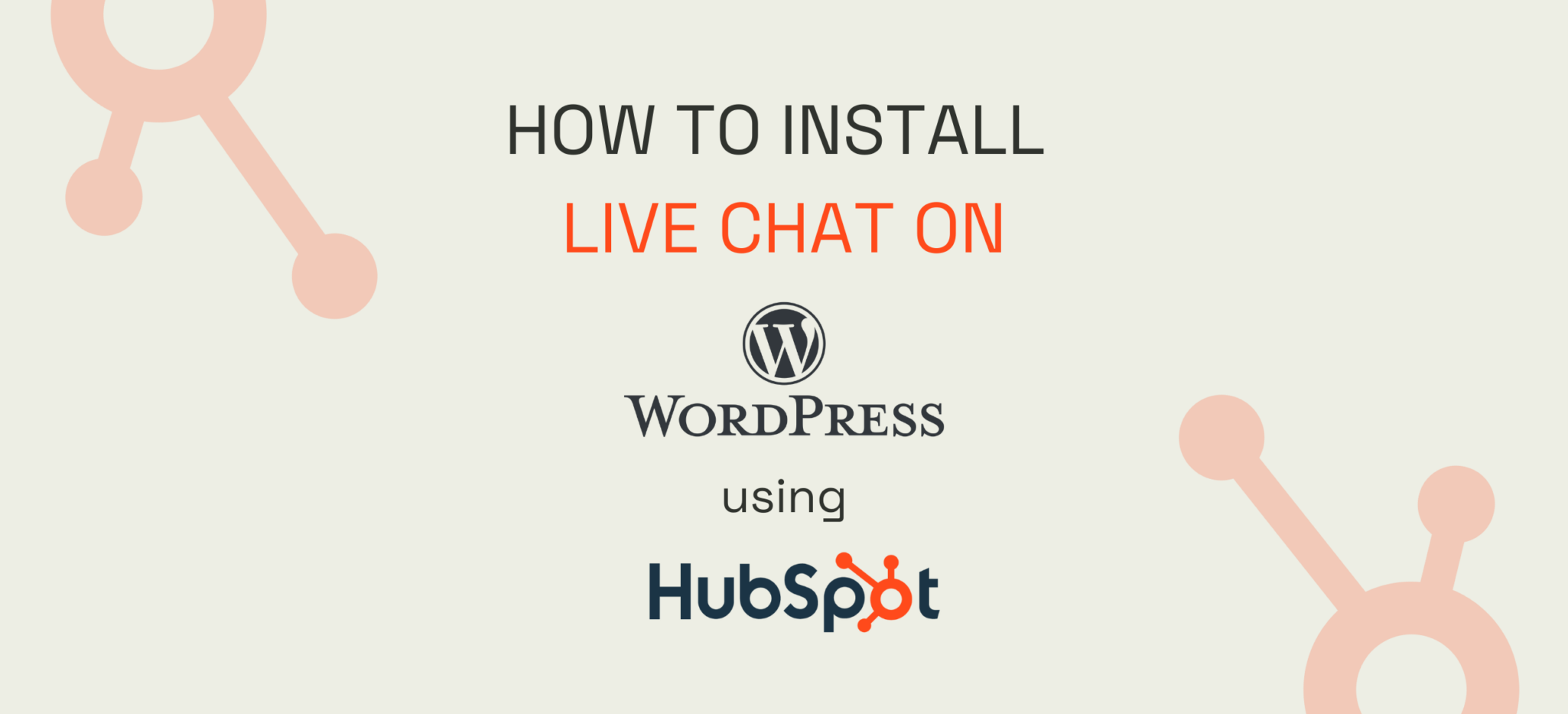
How to Install Live Chat on WordPress Using HubSpot
Installing live chat on WordPress using HubSpot’s free tools involves a few steps.
Follow these steps to successfully install and configure live chat on your WordPress site using HubSpot’s free tools, enhancing your website’s customer support capabilities.
Here’s a detailed guide to help you set it up:
Step 1: Sign Up for HubSpot
Create a HubSpot Account: If you don’t have one, sign up for a free HubSpot account at https://www.hubspot.com/products/crm
Step 2: Install the HubSpot WordPress Plugin
1. Log in to Your WordPress Admin Dashboard.
2 Find the Plugins section from the side menu: Go to `Plugins` → `Add New`.
3. Search for HubSpot: In the search bar.
4. Install the Plugin and ‘Activate’ it.
Step 3: Connect WordPress to HubSpot
1. After activating the plugin, a HubSpot option will appear in your WordPress main sidebar on the left. Click it to see your HubSpot options.
2. You’ll be prompted to log in to your HubSpot account and grant the necessary permissions to connect your WordPress site with HubSpot.
Step 4: Set Up Live Chat in HubSpot
1. Log in to your HubSpot account at HubSpot.com.
2. In the HubSpot dashboard, go to `Conversations` → `Inbox`.
3. Click on `Chatflows` and then on `Create chatflow`.
4. Choose the `Live Chat` option.
5. Customise the chat widget to match your website’s branding. You can set up automated messages, personalise the greeting, and decide on the chat availability.
6. Once you’ve picked your options, you can save and publish the chat flow.
Step 5: Integrate Chat flow with WordPress
1. Go to your WordPress dashboard.
2. Navigate to the HubSpot settings in the WordPress sidebar.
3. Ensure the live chat feature is enabled. The chat widget you created in HubSpot will now be active on your WordPress site.
Step 6: Test the Live Chat
1. Go to your site to see the live chat in action.
2. Test the live chat to ensure it appears correctly and functions as expected.
HubSpot also provides more advanced chat features.
You can customise the chat widget’s appearance (including colours, avatar/icon, and welcome message). You can also set up targeted messages based on user behaviour, such as the specific page visited, time spent on the page, or the referral source, ensuring relevant and personalised interactions.
You can also create automated workflows to handle common questions, route conversations to specific team members based on criteria like availability or expertise, and integrate with your CRM to provide more on-point responses.
These advanced customisations can help you enhance user engagement, streamline support processes, and improve overall user satisfaction on your website. Interested in HubSpot?
Contact us for a demo here
Article Written by
secteam
Similar articles you might be interested in
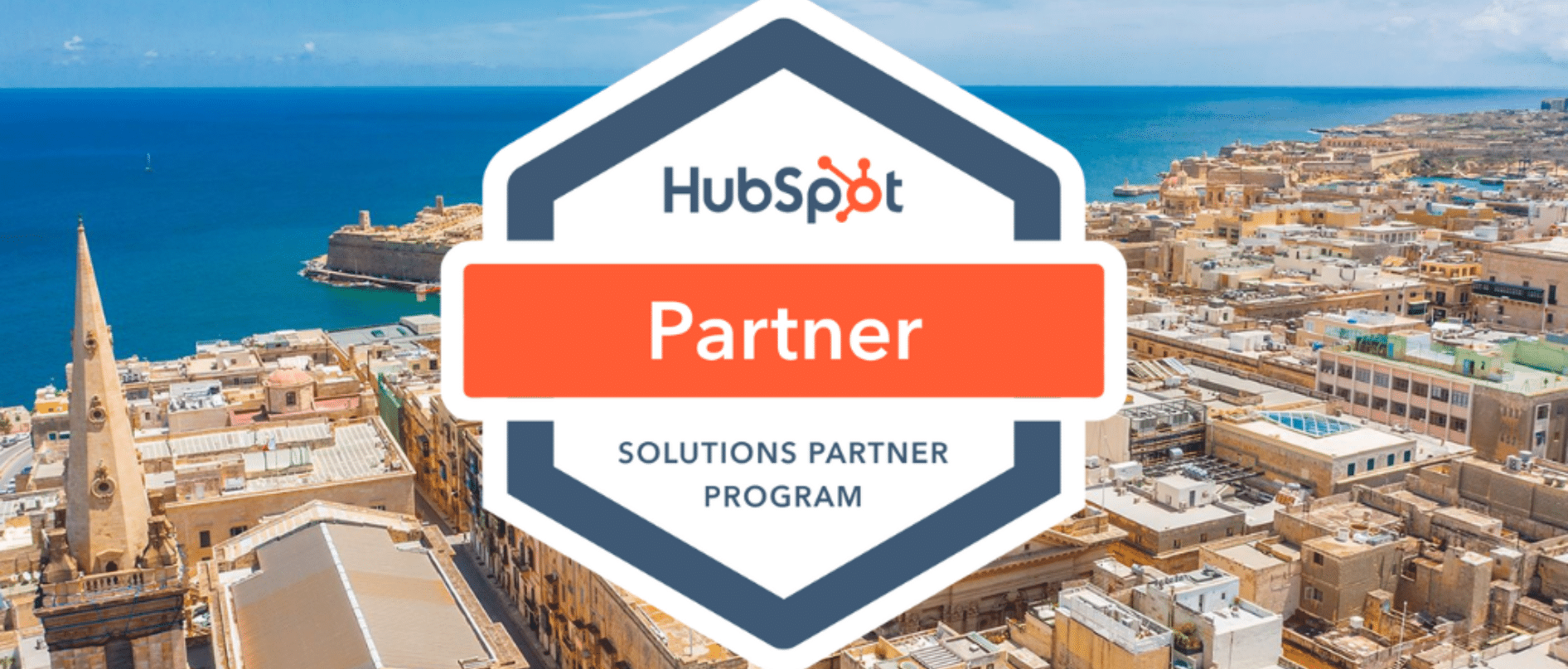
Malta's First Certified HubSpot Partners
We are proud to have been recognised as a qualified HubSpot Partner for Malta by the HubSpot's Solutions Partner Program.

Malta Enterprise Digitalisation Schemes 2024 with 9H Digital
Malta Enterprise Funds and Government Funds for HubSpot CRM

HubSpot Inbound Tools: Optimising Web Design in Malta
Businesses today, not only those with headquarters in Malta but anywhere around the globe, depend on good online presence. Usually, the first impression a possible buyer could have of your company is your website. Many websites seem fantastic but function...