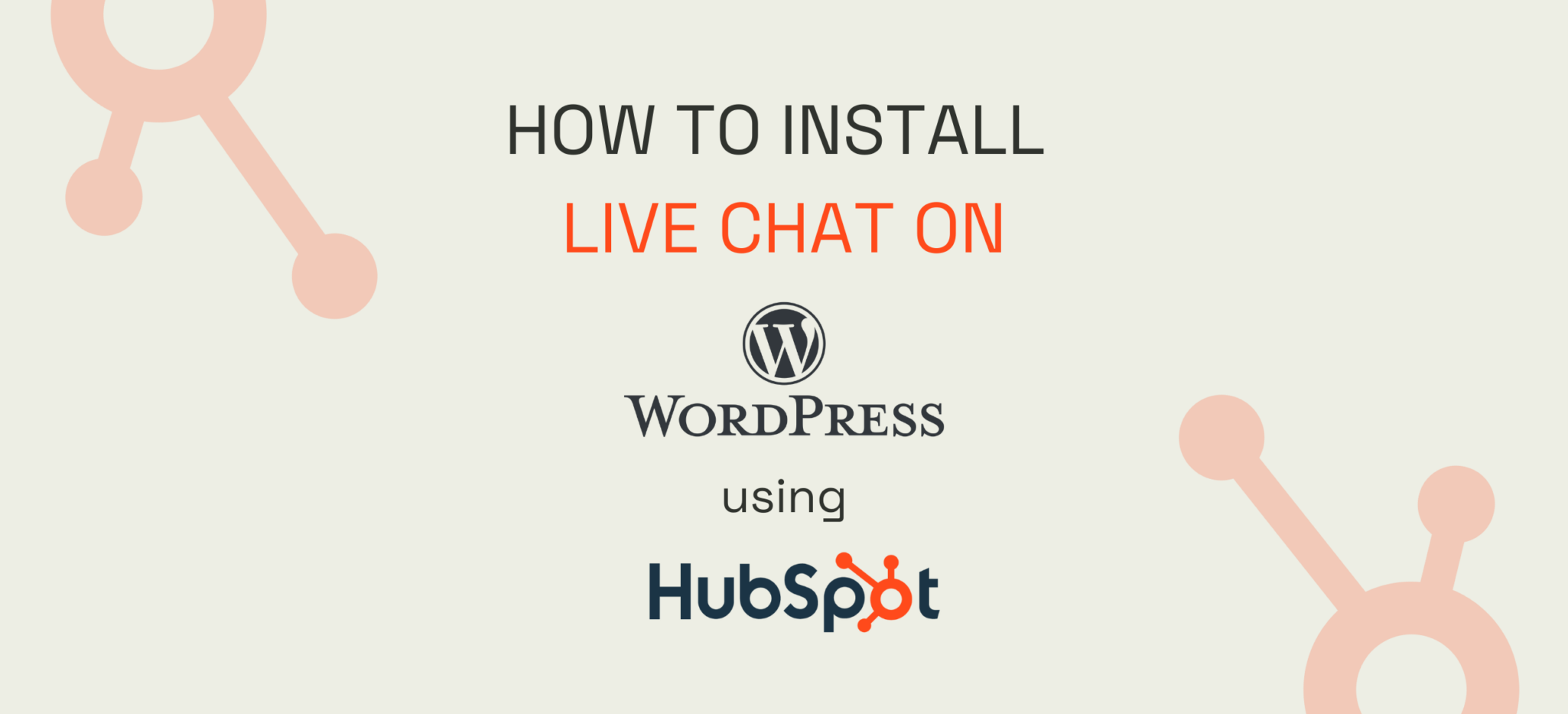
How to Install Live Chat on WordPress Using HubSpot
Installing live chat on WordPress using HubSpot’s free tools involves a few steps.
Follow these steps to successfully install and configure live chat on your WordPress site using HubSpot’s free tools, enhancing your website’s customer support capabilities.
Here’s a detailed guide to help you set it up:
Step 1: Sign Up for HubSpot
Create a HubSpot Account: If you don’t have one, sign up for a free HubSpot account at https://www.hubspot.com/products/crm
Step 2: Install the HubSpot WordPress Plugin
1. Log in to Your WordPress Admin Dashboard.
2 Find the Plugins section from the side menu: Go to `Plugins` → `Add New`.
3. Search for HubSpot: In the search bar.
4. Install the Plugin and ‘Activate’ it.
Step 3: Connect WordPress to HubSpot
1. After activating the plugin, a HubSpot option will appear in your WordPress main sidebar on the left. Click it to see your HubSpot options.
2. You’ll be prompted to log in to your HubSpot account and grant the necessary permissions to connect your WordPress site with HubSpot.
Step 4: Set Up Live Chat in HubSpot
1. Log in to your HubSpot account at HubSpot.com.
2. In the HubSpot dashboard, go to `Conversations` → `Inbox`.
3. Click on `Chatflows` and then on `Create chatflow`.
4. Choose the `Live Chat` option.
5. Customise the chat widget to match your website’s branding. You can set up automated messages, personalise the greeting, and decide on the chat availability.
6. Once you’ve picked your options, you can save and publish the chat flow.
Step 5: Integrate Chat flow with WordPress
1. Go to your WordPress dashboard.
2. Navigate to the HubSpot settings in the WordPress sidebar.
3. Ensure the live chat feature is enabled. The chat widget you created in HubSpot will now be active on your WordPress site.
Step 6: Test the Live Chat
1. Go to your site to see the live chat in action.
2. Test the live chat to ensure it appears correctly and functions as expected.
HubSpot also provides more advanced chat features.
You can customise the chat widget’s appearance (including colours, avatar/icon, and welcome message). You can also set up targeted messages based on user behaviour, such as the specific page visited, time spent on the page, or the referral source, ensuring relevant and personalised interactions.
You can also create automated workflows to handle common questions, route conversations to specific team members based on criteria like availability or expertise, and integrate with your CRM to provide more on-point responses.
These advanced customisations can help you enhance user engagement, streamline support processes, and improve overall user satisfaction on your website. Interested in HubSpot?
Contact us for a demo here
Article Written by
secteam
Similar articles you might be interested in
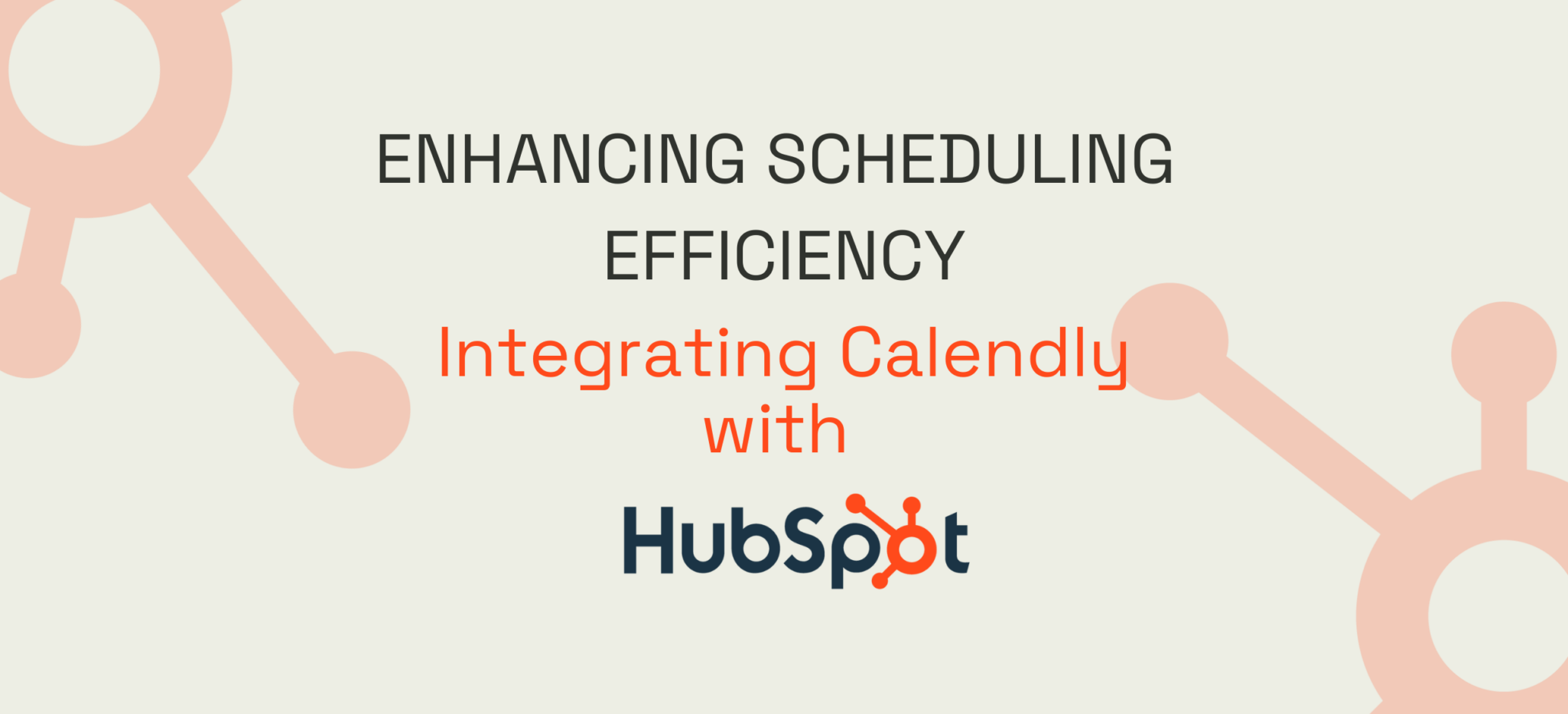
Enhancing Scheduling Efficiency: Integrating Calendly with HubSpot
If you’re already using Calendly and looking into HubSpot, you may want to explore the powerful combination of streamlined scheduling and comprehensive CRM capabilities the two together will give you. This integration enables the automation of daily mundane tasks and...

How do HubSpot and Learning Management Systems work together?
HubSpot and Learning Management Systems (LMS) can be integrated together to achieve a hyperefficient CRM dashboard that spans the whole company. HubSpot can integrate with any LMS system and also has the potential for tailored integrations, making it a great...

Optimising Lead Generation with HubSpot in Malta and Beyond
HubSpot is a popular application for inbound marketing, sales, and service and can be beneficial for companies all around Malta to reach customers and generate value. This article delves into how HubSpot help you with lead generation and company development....